Boost Your HP Laptop Speed with These Expert Tips
Is your HP laptop feeling sluggish and slow? Don’t worry! Boost hp laptop speed tips is here to help you unleash the full potential of your device and enjoy a faster, more efficient computing experience. Say goodbye to frustrating lag and hello to seamless performance with these expert tips!
1️⃣ Clean up your hard drive: Over time, your hard drive accumulates unnecessary files and clutter that can slow down your laptop. Use disk cleanup tools to remove temporary files, old downloads, and unused applications. Freeing up valuable storage space can significantly improve your laptop’s speed.
2️⃣ Update your operating system and drivers: Regular updates from HP ensure that your laptop has the latest bug fixes and performance enhancements. Check for updates through the HP Support Assistant or visit the official HP website to download and install the latest drivers and firmware.
3️⃣ Optimize startup programs: Many programs automatically launch during startup, causing your laptop to take longer to boot up. Open the Task Manager, go to the Startup tab, and disable unnecessary programs from running at startup. This will help your laptop start faster and allocate system resources more efficiently.
4️⃣ Increase your RAM: If your laptop is running low on memory, it can significantly impact its speed and responsiveness. Consider upgrading your RAM to provide your laptop with more breathing room for multitasking and running resource-intensive applications.
5️⃣ Perform regular malware scans: Malware and viruses can slow down your laptop and compromise your security. Use reputable antivirus software to scan your system regularly and remove any threats that may be affecting performance.
6️⃣ Manage your browser extensions: Browser extensions can be helpful, but having too many can slow down your browsing experience. Review your installed extensions and remove any that you no longer need or use. This will help improve browser speed and overall system performance.
7️⃣ Defragment your hard drive: Over time, files on your hard drive can become fragmented, leading to slower read and write speeds. Use the built-in Windows Disk Defragmenter or third-party defragmentation tools to optimize your hard drive and improve performance.
Don’t let a slow laptop hinder your productivity! Follow these expert tips from Boost hp laptop speed tips to revitalize your HP laptop’s speed and performance. Experience the difference of a lightning-fast laptop today!
Visit our website article improve computer speed for more helpful tips and tricks to optimize your HP laptop’s performance. Contact us at [Phone Number] for personalized assistance and solutions tailored to your specific needs.
Supercharge your HP laptop now and enjoy a faster, more efficient computing experience like never before!