Why You May Need to Enable Touchpad in Laptop
Many laptop users often face the issue where their touchpad suddenly stops working or gets disabled. Whether you use a Dell, HP, Lenovo, Asus, or Acer laptop, the touchpad (also called a trackpad or mouse panel) is one of the most important input devices. Without it, you may struggle to move your cursor, click on applications, or perform multi-finger gestures.
In this complete guide, you will learn how to enable touchpad in laptop using the Control Panel, BIOS, Windows Settings, and even troubleshooting steps if the mouse panel on laptop not working problem continues.
What is a Laptop Touchpad?
The laptop touchpad is a built-in pointing device that lets you move the cursor, click, and scroll without an external mouse.
It replaces the need for a traditional mouse.
It comes with multi-touch features like right-click, left-click, and gestures.
The touchpad can sometimes be disabled accidentally due to keyboard shortcuts, driver issues, or system settings.